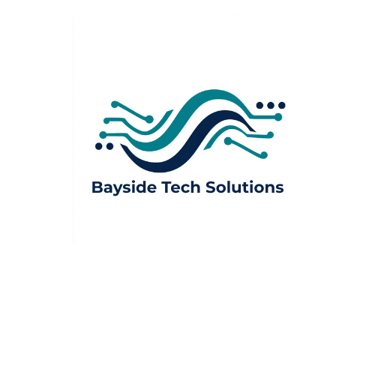Jamf, Chromebooks, and iPads—Oh My! How to Keep It All Organized
Here’s how to bring order to the device jungle.
Kent Young CEO
5/6/20252 min read


Running tech in a small school or hybrid learning environment can feel like herding digital cats. Between iPads, Chromebooks, and a wide range of user experience levels, things can spiral into chaos quickly—especially without a system in place. At Bayside Tech Solutions, we’ve found a few key strategies that make device management simpler, smoother, and way less stressful. Here’s how to bring order to the device jungle.
1. Use Jamf to Manage Your iPads Like a Pro
iPads are fantastic tools—until you're manually updating apps on 20 of them. With Jamf School, you can manage apps, push settings, and even lock devices remotely. It’s user-friendly, especially for educators, and makes classroom management a breeze. At Bayside Academy, Jamf has been a game-changer for keeping student devices up to date and distraction-free.
2. Lean on Google Admin Tools for Chromebooks
If your school uses Chromebooks, the Google Admin Console is your best friend. It lets you enforce safe search, restrict app installations, and apply settings across all devices with just a few clicks. Even small schools benefit from treating their Chromebooks like a fleet—consistent, secure, and easy to audit.
3. Label Everything (Seriously, Everything)
One of the simplest but most powerful tips: label each device with a clear, consistent system. Use asset tags, student names, and even QR codes that link to a checkout form or maintenance log. This tiny step saves hours when tracking down missing tech or troubleshooting recurring issues.
4. Keep a Shared Troubleshooting Log
Create a shared document or form for teachers or students to report tech issues. Not only does this help you stay ahead of recurring problems, but it gives you data you can actually use. Are certain devices acting up more often? Is one class always having WiFi issues? A log helps you track it.
5. Schedule Tech Touchpoints Weekly
Set aside 30–60 minutes each week to walk through your tech environment. Check for updates, test hotspots, and glance at your log. You’ll prevent bigger issues and keep your school’s tech humming along without panicked mornings.
Wrap-Up:
Tech chaos doesn’t have to be part of your school’s routine. With a few smart systems in place—plus the right tools—you can turn your device management from reactive to reliable.
Need help setting up Jamf, Google Admin, or a smoother device system?
Reach out to Bayside Tech Solutions and let us bring clarity to your classroom tech.